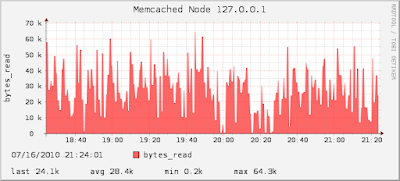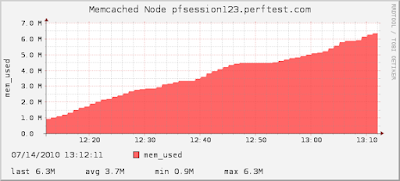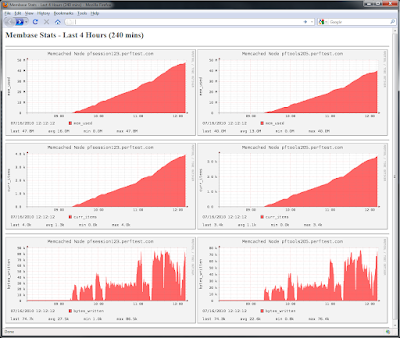Some basic instructions for searching Splunk from Python...
First, you must install Splunk on the machine you will run the Python script from. Splunk installs its own Python interpreter that you can use to run your code. I am using Splunk 4.14, which includes Python 2.6.
(It looks like you can set some environment variables and install a few Python dependencies along with the Python SDK and get this going "outside" of Splunk. But the easiest option is just to run on their interpreter).
To run your own Python scripts on Splunk's interpreter:
- save script into Splunk's "bin" directory
(usually "/opt/splunk/bin" or "C:\Program Files\Splunk\bin")
- go to the "bin" directory and run:
splunk cmd python your_script.py
So...
What goes in your Python code?
First, import the modules you will need:
import time import splunk.auth import splunk.search
Next, authenticate and get a session key.
For the local splunk host:
key = splunk.auth.getSessionKey('user', 'password')
If you are going to search a remote splunk host, you must authenticate against it by adding the "hostPath" parameter:
key = splunk.auth.getSessionKey('user', 'password', hostPath='https://mysplunk:8089')
Tips:
- use https, even if you are not using ssl in your splunk web interface
- 'admin' user doesn't seem to work. user a normal user/password.
Next, submit a search job.
For a local search:
job = splunk.search.dispatch('search index="os" *', earliest_time='-15m')
For a remote search, use the "hostPath" parameter again:
job = splunk.search.dispatch('search index="os" *', earliest_time='-15m', hostPath='https://mysplunk:8089')
print the job details:
print job
wait for the results:
while not job.isDone:
time.sleep(.25)
print results
for result in job.results:
print result
Altogether in a Python script:
#!/usr/bin/env python
# Corey Goldberg - 2010
#
# search a remote splunk server
#
# instructions:
# - save script into splunk's "bin" directory
# (usually "/opt/splunk/bin" or "C:\Program Files\Splunk\bin")
# - go to the "bin" directory and run:
# $ splunk cmd python my_script.py
#
import time
import splunk.auth
import splunk.search
SPLUNK_SERVER = '192.168.12.173'
USER_NAME = 'foo'
PASSWORD = 'secret'
SEARCH_STRING = 'search index="os"'
EARLIEST_TIME = '-15m'
def main():
# authenticate
key = splunk.auth.getSessionKey(USER_NAME, PASSWORD, hostPath='https://%s:8089' % SPLUNK_SERVER)
print 'auth key:\n%s' % key
# submit a search job
job = splunk.search.dispatch(SEARCH_STRING, earliest_time=EARLIEST_TIME, hostPath='https://%s:8089' % SPLUNK_SERVER)
print 'job details:\n%s' % job
# wait for results
while not job.isDone:
time.sleep(.25)
print 'results:'
for result in job.results:
print result
if __name__== '__main__':
main()